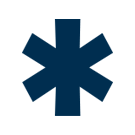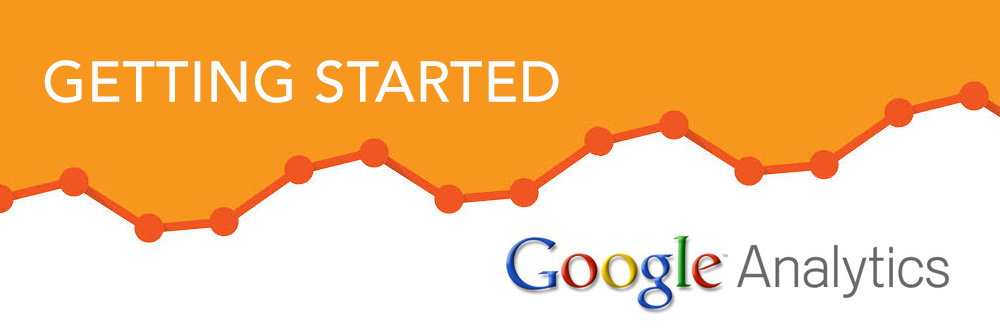Google Analytics – Getting Started
My previous post introduced Google Analytics. In this entry I will discuss how to start using the analytics tool. You may want to open Google Analytics in a separate window while you read this.
Overview
Every journey into Google Analytics starts in the same place: the Google Analytics sign-up page. Sign up, and follow the directions. Google needs a bit of code on your site to do the tracking, so if you don’t know how to edit your site’s HTML, you’ll need to enlist assistance. Note that if you plan on using Google Analytics’ e-commerce tracking, event tracking, or virtual pageview features, your code needs to be installed differently on particular pages. The specific instructions are beyond the scope of this post.
From here, the Google Analytics road branches and the possibilities are endless. This post will give you a quick tour of the interface, and will then outline a few sample uses.
The Overview Page
When you first log into Google Analytics, you are brought to your Overview page. This page shows you all of the websites your account is tracking, as well as some basic stats about your websites’ traffic and visitor behavior. The overview page is useful if you are managing multiple websites or want some quick stats, but the magic begins when you select a website and click “View report”.
The Dashboard
You are brought to the page referred to as the Dashboard. The point of the Dashboard is to give you a heads up display of all the statistics that you really care about. It is fully customizable, so you can add or remove stats or reports to your heart’s content. From here you can easily email or export your full dashboard report via the links on the upper grey bar.
Date Ranges
On the top-right of the page, you will find a box with a date listed. Clicking this box allows you to define the range for which your website’s statistics will be displayed. If you want to know how many visits you had in May, select the full month of May, and your dashboard will tell you.
Analytics even allows you to compare all of your statistics between two different date ranges. Just mark the “Compare to Past” checkbox, and highlight the comparison date range. Analytics will now show you the percentage difference between the two ranges next to your statistics. These comparisons may be the most valuable feature of Analytics, because numbers in isolation can mean very little. Knowing how many visitors your site had is useful, but knowing how that number is changing week-by-week is even better. It is the changes and trends in your website’s statistics that should guide your site modifications.
Intelligence
The second tab on the top-left navigation menu brings you to the intelligence page. Intelligence is a handy feature of Analytics that automatically alerts you to dramatic abnormalities in your website’s statistics. This feature is great for users who don’t want to check their analytics every day or week.
Let’s imagine that we have a website that averages 10,000 visits per week. Unbeknownst to us, our hosting service has been experience problems in the past week, and our site has been down about 50% of the time. Traffic drops to 5,000 visits, Google Intelligence emails us, we conduct an investigation, and we switch hosting services.
But this feature can have more important functions than just serving as an alarm for major problems. With custom alerts, we can tell Google to alert us when something important (that we define) happens.
For example: We have an advertising account set up with Google that automatically buys $1,500 of ads per week. We don’t want to pay for ads if every user who clicks on them immediately leaves our site, so we tell Google to alert us when the bounce rate of our ads surpasses 50%. Now, without ever checking analytics, we can rest assured that our ad dollars are not being spent in vain.
Visitors
The visitors page is your guide to the behavior of your website’s users. You can see where your users are from, what browser they are using, the speed of their connection, the time they spend on your website, whether or not they have been to your site before, and much much more. This page also contains a Benchmarking feature, which you can use to compare your website’s statistics with those of similar sites. There is a lot of information in the visitor page. Explore around to discover it all.
Traffic Sources
This page contains all the information about how people get to your website. It tells you whether the user typed in the exact web address (direct traffic), linked through from another site, linked through from an ad, or found your site using a search engine. You can even see exactly what keyword searches led to your site. This source information is paired with visit statistics, so that you can determine which sources refer your best visitors.
Content
The Content page gives you access to information about your websites individual pages. Here, Analytics can tell you how many users viewed a particular page, what percentage of users exited the site on a particular page, or how many users entered the site through a particular page. Knowing your top exit pages is an important first-step towards increasing your visitors’ interaction with your site. You can use Analytics’ Visualizer feature to see graphs of the number of exits from a each page divided by the number of total pageviews. If one particular page has a higher ratio of exits to pageviews, changing that page may help keep users on your site.
Goals
“Goals” is an extremely valuable tool that allows you to track actions of interest, such as downloads, purchases, or submissions of a contact form. Once you setup your goals, Analytics can start tracking your goals’ conversions, and you can start to analyze the behavior of your converting visitors.
For example: We are now running an online store. We setup the “Thank you for your order” page as goal that will let Analytics track our purchases. We can even tell Analytics that each goal conversion is worth $17.50, our average profit made on a single purchase. We can now analyze the visits that resulted in purchases. We see that almost all of the visits that resulted in purchase originated from two ads that we have been purchasing through Google AdWords. Furthermore, Analytics can even tell us how much we are making or losing off of our ads by keeping tabs of ad costs and conversion rates.
Once you have setup one or more goals, you can use a valuable feature called Funnels. Funnels are typical paths that visitors take through your website to the eventual completion of a goal. Once you have created funnels, you can see exactly where visitors “drop out” of the funnel, that is, you can see at what stage of the goal completion process visitors leave your site.
In my next post I will talk about a more advanced feature of Google Analytics…custom reporting.