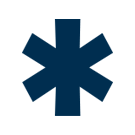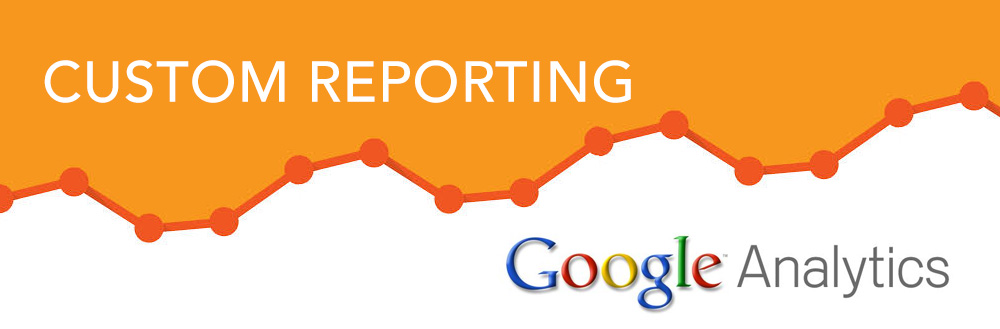Google Analytics – Custom Reporting
In my previous post, I reviewed how to get started using Google Analytics. In this entry I will discuss how set up and use custom reports.
Custom Reporting
Custom Reporting is a powerful tool that allows you to quickly analyze any metrics of your choosing by nearly any dimension.
Creating a New Custom Report
Clicking on the “Create new custom report” link brings you to a page with lots of blue and green boxes. Anything in blue is referring to a metric, and anything in green refers to a dimension. The easiest way to think about metrics and dimensions is to think of metrics as numbers, and dimensions as text. Anything that can be represented by a number, like pageviews ,or bounces, or clicks, is a metric. Anything that can’t be described by a number, like visitor language, or keywords, or sources, is a dimension.
Custom reports tell you the metrics for a given dimension. If I want to know how many visits came from Europe, I select “Continent” as my dimension, and “visits” as my metric. You can also define subdimensions, which become the dimension that the metric is analyzed against once you click on an item from the primary dimension. In my example, logically I will select “Country” as my subdimension. When I access the report, it tells me that I had 50 visits from Europe. I click on Europe to drill-down to specific countries, and I see that England accounted for 49 of the 50 visits.
Sample Custom Report Structure
I want to know how many purchases my Google ads are driving, and how much it is costing me –
I select “Goal Completions” (assuming you set your goal to be a purchase), “CPC”, “Cost”, “CTR”, and “Cost per conversion” as my metrics, “AdGroup” as my dimension, and “Keyword” as my first subdivision.